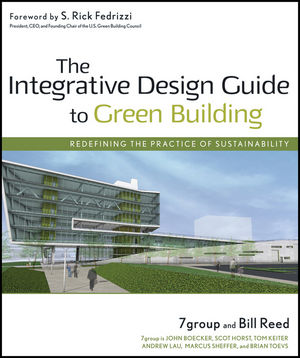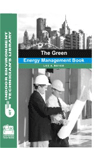Heat Recovery and Cheeseburgers?
Last month, we initiated the task of developing a spreadsheet that is capable of accurately calculating heat recovery savings. This spreadsheet will be more accurate than methods used by many reps and manufacturers because it uses the latest available hourly data and not outdated binned data.
As discussed in previous "Weather Report" columns, using bin data can result in significant error due to averaging, especially on the latent side. Additionally, every project is different, and this spreadsheet will allow you to customize the data to reflect your specific project. I see this exercise like buying an unassembled gas grill. Instead of a wrench and screwdriver, the tools required are a computer and a spreadsheet program. This column will serve as the step-by-step instructions. Follow along each month, and soon enough you will be able to enjoy your own home cooked cheeseburgers and avoid the manufacturer representatives' fast food variety.
Where Do I Get the Hourly Weather Data?
To clarify a statement in last month's column, we learned that the TMY2 data files are no longer "free" unless you download them one at a time. Also, in retrospect, the TMY2 files are definitely not the easiest way to go and may be too involved for the purposes of this project. I realized this when I started to go through the required procedures with an engineer in my office.
You will need to calculate the wet bulb temperature, enthalpy, and humidity ratio for each hour, given the TMY2 dry bulb, dewpoint and rh. To do so, refer to the formulas found in Chapter 6 of the 1997 ASHRAE Fundamentals Handbook. But for a relatively small amount of money, BinMaker or a similar program can give you exactly what you need and save a lot of time. Or, if you just want to follow along, drop me an e-mail, and I will send you a copy of the text file we will be using. You can consider buying your own data later.
Which Spreadsheet Program Should I Use?
I like using Microsoft Excel to perform the calculations, and you'll notice that the terminology used on this project is from Excel. Obviously, other spreadsheet programs could be used. Just make sure you can install 8,760 rows (one for each hour) of data into a file. Some programs limit the size of a spreadsheet to less than that. And for all you Excel experts out there, please feel free to enlighten us if you see an easier way to perform a calculation. I am by no means an expert, and I realize there may be shortcuts that could be taken to make the spreadsheet more efficient. If you see an opportunity, let me know, and I will follow up.Let's Get Started
It will be much easier in the long run if you follow along exactly and make sure the information is located where it should be, so when I reference a cell, we are all looking at the same value. I don't recommend making changes until we are done. Additionally, we should be using data from the same city so that we can compare our results as we go. Let's go with Boston because the Patriots won the Super Bowl, and I've been a fan for years.Step 1: From this point on, it is assumed that you have the text file we will be using or you have a copy of BinMaker or a similar program to extract the hourly data. If you have the file, skip to Step 2. If you're using BinMaker, extract dry bulb (DB), dew point (DP), relative humidity (RH), humidity ratio (HR), wet bulb (WB), day of week (DOW), and enthalpy (H) for Boston, MA. Here's how: (1) select Boston, MA, (2) select "extract TMY2 values", (3) select all months/all hours, (4) select DB, DP, RH, HR, WB,DOW, H, (5) select "export," (6) select "make file," (7) create a separate directory to house all of the files related to this project. Name the file "Boston.txt" and export it to your directory.
Step 2: Open Boston.txt using Excel. The text import wizard will appear. Select "delimited," select "tab," then "finish." The data starts at about row #30. Delete the upper rows down to the title row. At this point, your file should look like Figure 2 and should be 8,761 rows long. Save the file as "HRCalc.xls" into your directory. See you next month!
EDITOR'S NOTE: The images associated with this article do not transfer to the Internet. To review the figures, please refer to the print version of this issue. ES